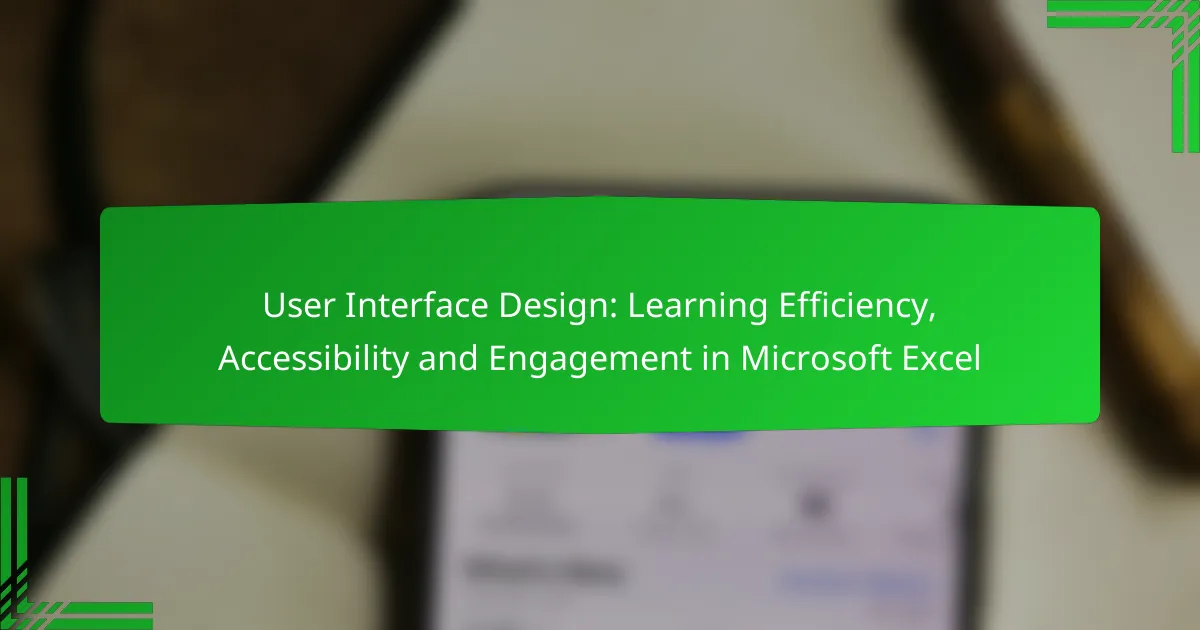User interface design is essential for improving learning efficiency in Microsoft Excel, as it makes features more accessible and intuitive. By streamlining navigation and functionality, users can quickly acquire new skills and apply them effectively. Additionally, Excel’s accessibility features ensure that individuals with disabilities can fully engage with the software, promoting inclusivity. Ultimately, a thoughtfully designed interface fosters user engagement, encouraging exploration and enhancing overall productivity.
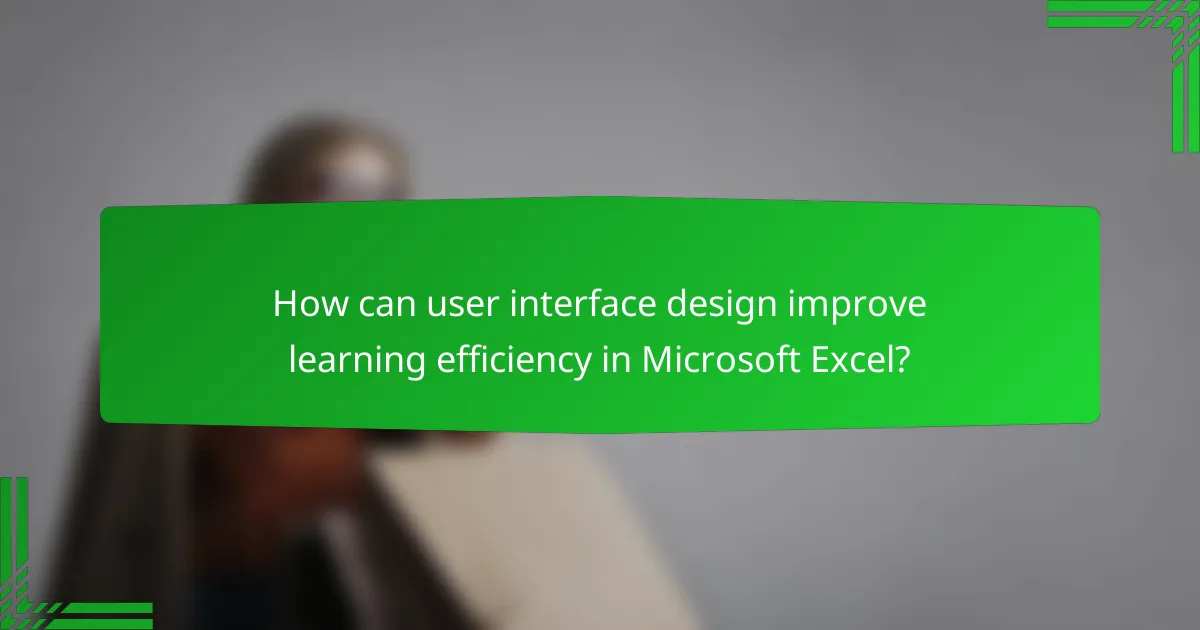
How can user interface design improve learning efficiency in Microsoft Excel?
User interface design plays a crucial role in enhancing learning efficiency in Microsoft Excel by making features more accessible and intuitive. A well-designed interface allows users to quickly grasp functionalities, reducing the time needed to learn and apply new skills.
Intuitive navigation
Intuitive navigation simplifies the user experience by organizing tools and features logically. Users can easily locate functions, such as formulas or charts, without extensive searching. For instance, grouping related tools in the Ribbon interface helps users find what they need faster, promoting a smoother learning curve.
To enhance navigation, consider customizing the Quick Access Toolbar to include frequently used commands. This minimizes the number of clicks required to perform common tasks, allowing users to focus on learning rather than searching.
Customizable toolbars
Customizable toolbars empower users to tailor their workspace according to their preferences and needs. By allowing users to add or remove tools, Excel enables a more personalized experience that can enhance productivity and learning efficiency. For example, a user focused on data analysis might prioritize access to pivot tables and data visualization tools.
To customize toolbars, right-click on the Ribbon or Quick Access Toolbar and select “Customize.” This feature helps users streamline their workflow and reduces distractions from unnecessary tools.
Contextual help features
Contextual help features provide immediate assistance based on the user’s current task, significantly improving learning efficiency. For example, when a user hovers over a function, Excel often displays a brief description and examples, which aids in understanding how to use it effectively.
Utilizing the “Tell Me” feature can also enhance learning. By typing a question or command, users receive direct guidance or shortcuts, making it easier to discover functionalities without leaving the current task. This on-demand support is invaluable for new users navigating complex features.

What accessibility features are available in Microsoft Excel?
Microsoft Excel offers various accessibility features designed to enhance usability for individuals with disabilities. These tools help ensure that all users can effectively navigate and utilize Excel’s functionalities.
Screen reader compatibility
Excel is compatible with several screen readers, which convert text and data into speech or braille. This feature allows visually impaired users to access spreadsheet content, including cell values, formulas, and formatting. Users should ensure that their screen reader software is up to date for optimal performance with Excel.
To improve screen reader experience, users can utilize the built-in accessibility checker in Excel, which identifies potential issues that may hinder screen reader navigation. Regularly checking for accessibility can enhance the overall usability of spreadsheets.
Keyboard shortcuts
Keyboard shortcuts in Excel significantly improve accessibility by allowing users to perform tasks without relying on a mouse. Common shortcuts include Ctrl + C for copy, Ctrl + V for paste, and Alt + H for the Home tab. Familiarizing oneself with these shortcuts can streamline workflow and increase efficiency.
Excel provides a comprehensive list of keyboard shortcuts that can be accessed through the Help menu. Users are encouraged to practice these shortcuts regularly to enhance their proficiency and reduce reliance on visual navigation.
High contrast themes
High contrast themes in Excel are designed to improve visibility for users with visual impairments. These themes enhance the distinction between text and background, making it easier to read and interact with data. Users can select high contrast options in the Excel settings under the “Ease of Access” section.
When using high contrast themes, it’s essential to test how colors appear on different monitors, as display settings can vary. Users should also consider the color choices for charts and graphs to ensure they remain accessible to all viewers, including those with color blindness.
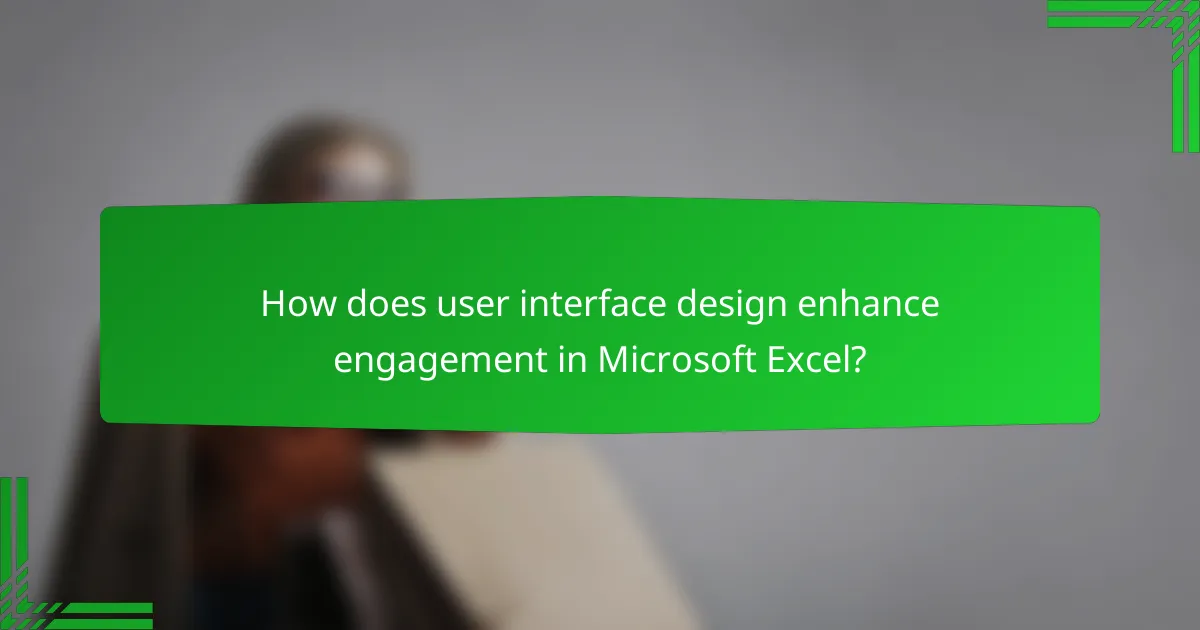
How does user interface design enhance engagement in Microsoft Excel?
User interface design significantly enhances engagement in Microsoft Excel by making data manipulation intuitive and interactive. A well-designed interface encourages users to explore features, leading to increased productivity and satisfaction.
Interactive dashboards
Interactive dashboards in Excel allow users to visualize data dynamically, making it easier to track key metrics and trends. These dashboards can include elements like charts, graphs, and slicers that respond to user inputs, providing immediate feedback and insights.
To create an effective interactive dashboard, focus on clarity and simplicity. Limit the number of visual elements to avoid overwhelming users, and ensure that key data points are easily accessible. Regularly update the dashboard to reflect the most current data and maintain user engagement.
Data visualization tools
Excel offers various data visualization tools that enhance engagement by transforming raw data into comprehensible graphics. Features such as conditional formatting, sparklines, and advanced chart types help users identify patterns and outliers quickly.
When using data visualization tools, choose the right type of chart for your data. For instance, bar charts are effective for comparisons, while line charts are better for trends over time. Avoid cluttering visuals with excessive information; instead, focus on the most relevant data points to maintain clarity.
Real-time collaboration features
Real-time collaboration features in Excel enable multiple users to work on the same document simultaneously, enhancing engagement through shared input and feedback. This functionality is particularly useful for teams working remotely or across different locations.
To maximize the benefits of real-time collaboration, establish clear communication protocols and assign roles within the document. Use comments and notes to facilitate discussions directly within the spreadsheet, ensuring that all team members are on the same page. Regularly save changes to prevent data loss and maintain version control.
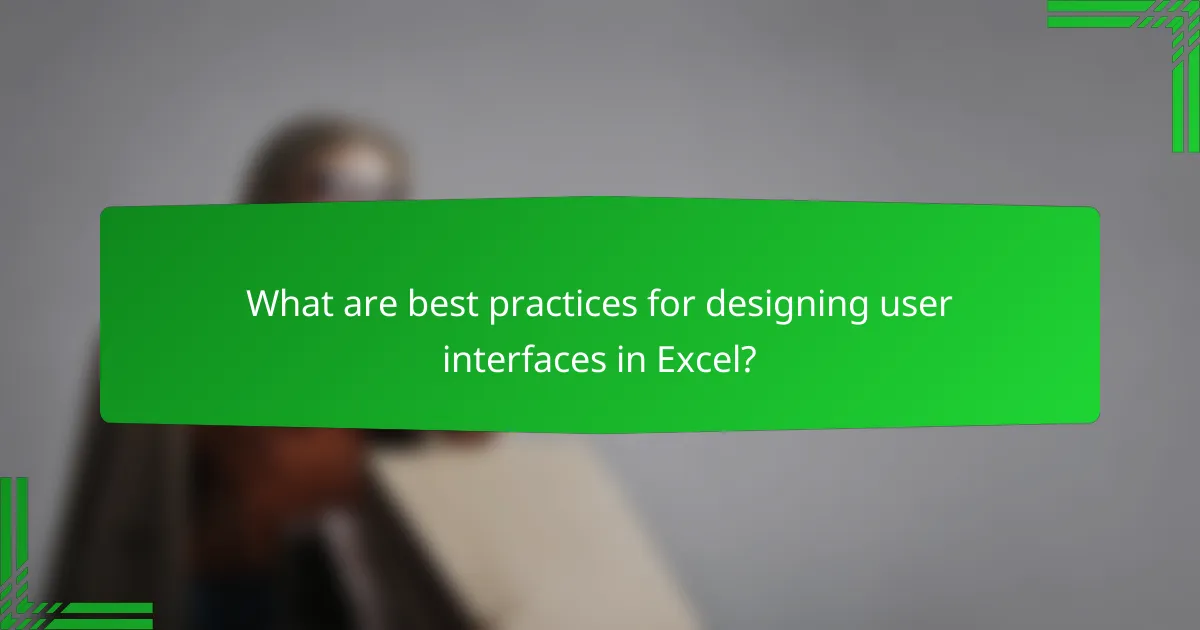
What are best practices for designing user interfaces in Excel?
Best practices for designing user interfaces in Excel focus on enhancing user efficiency, accessibility, and engagement. These practices ensure that users can navigate, understand, and utilize Excel’s features effectively, leading to improved productivity.
Consistent layout
A consistent layout is crucial for helping users quickly familiarize themselves with the interface. This includes maintaining uniformity in font sizes, colors, and spacing across different sheets and elements. For example, using the same header style for all tables within a workbook can create a cohesive look that aids in navigation.
To achieve a consistent layout, consider using Excel’s built-in themes and styles. These tools allow you to apply a uniform design across your workbook, ensuring that users can focus on the content rather than the formatting.
Clear labeling
Clear labeling is essential for guiding users through the various functions and data presented in Excel. Labels should be descriptive and concise, making it easy for users to understand the purpose of each element. For instance, instead of using generic terms like “Data1” or “Value2,” opt for specific labels such as “Sales Revenue Q1” or “Customer Satisfaction Score.”
Additionally, consider using tooltips or comments to provide further context for complex data points. This can enhance user comprehension and reduce confusion, especially for those who may be less familiar with Excel’s functionalities.
Feedback mechanisms
Feedback mechanisms are vital for informing users about their actions within Excel. This can include visual cues, such as highlighting cells when selected or providing error messages when incorrect data is entered. For example, using conditional formatting to change the color of a cell based on its value can give immediate feedback on data trends.
Incorporating features like progress indicators or status messages can also enhance user engagement. These elements reassure users that their actions are being processed, which is particularly important during lengthy calculations or data imports.
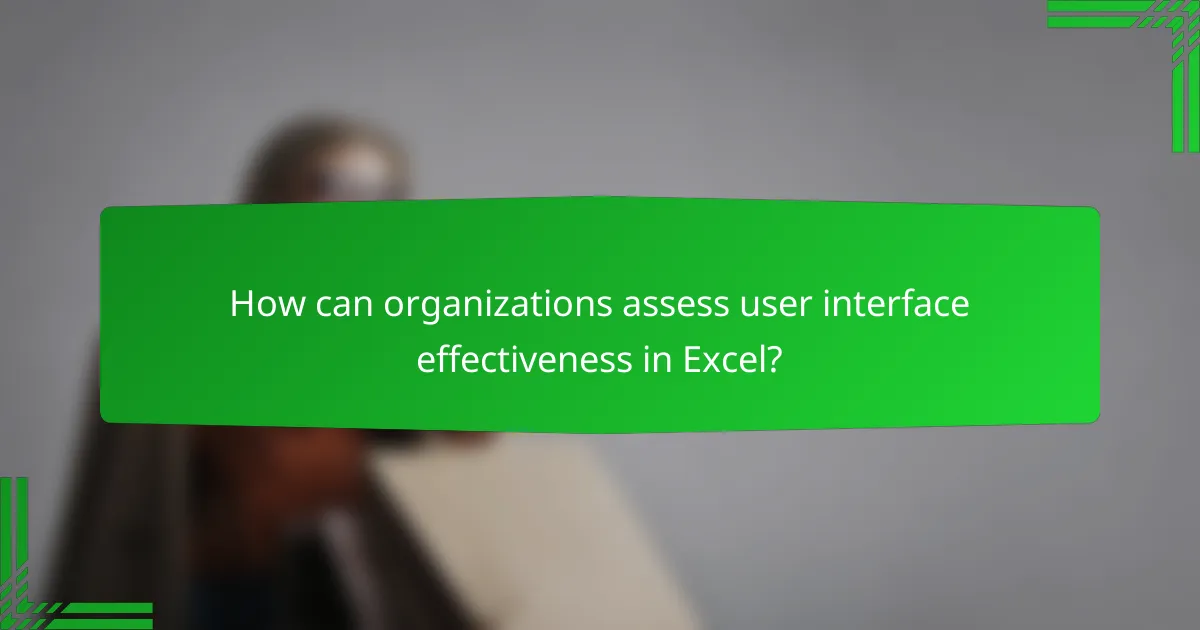
How can organizations assess user interface effectiveness in Excel?
Organizations can assess user interface effectiveness in Excel through various methods that gather insights on user experience and engagement. Key approaches include user feedback surveys, usability testing, and analytics on user engagement, each providing valuable information to enhance the interface.
User feedback surveys
User feedback surveys are a direct way to gauge user satisfaction and identify pain points in the Excel interface. By asking targeted questions about usability, accessibility, and overall experience, organizations can collect qualitative and quantitative data.
Surveys should include a mix of multiple-choice questions and open-ended responses to capture a range of insights. Consider using a Likert scale for users to rate their experience, which can help quantify satisfaction levels effectively.
Usability testing
Usability testing involves observing real users as they interact with Excel to identify usability issues. This method provides firsthand insights into how users navigate the interface and where they encounter difficulties.
To conduct usability testing, recruit a diverse group of users and set specific tasks for them to complete in Excel. Monitor their actions and gather feedback on their experience. Aim for sessions that last between 30 minutes to an hour to ensure thorough observation without overwhelming participants.
Analytics on user engagement
Analytics on user engagement can reveal how frequently and effectively users interact with Excel features. By tracking metrics such as feature usage, time spent on tasks, and error rates, organizations can identify which aspects of the interface are working well and which need improvement.
Utilize built-in analytics tools or third-party software to collect this data. Regularly review engagement metrics to spot trends and make informed decisions about interface modifications that enhance user experience.
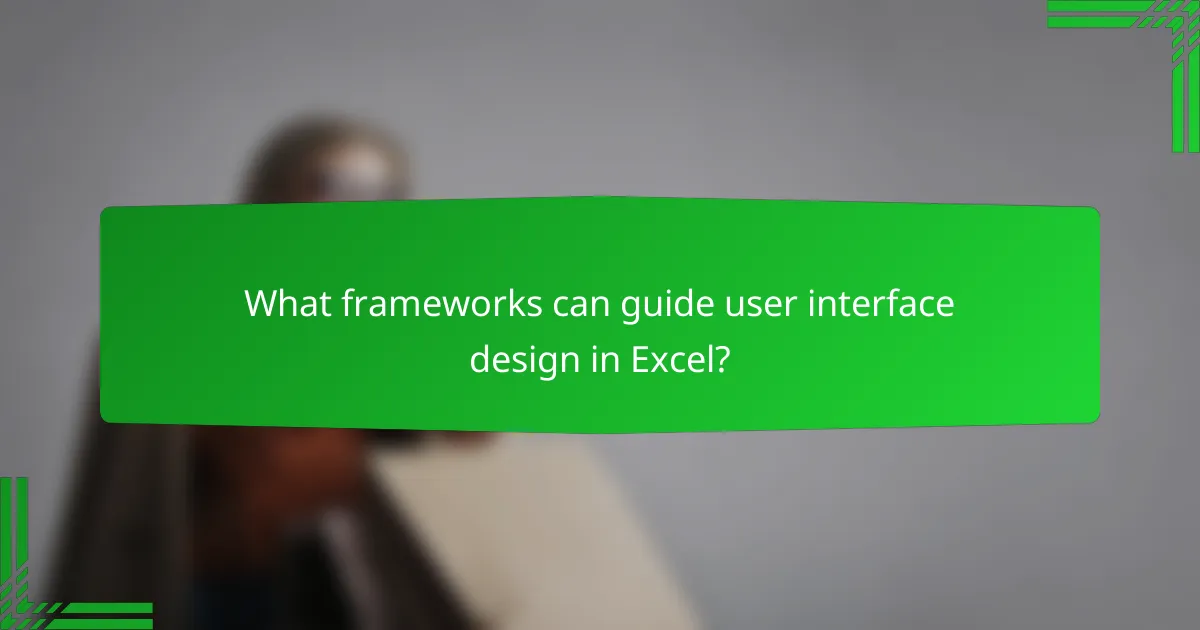
What frameworks can guide user interface design in Excel?
Several frameworks can enhance user interface design in Excel, focusing on improving efficiency, accessibility, and user engagement. Key methodologies include design thinking and established accessibility guidelines that ensure all users can effectively interact with the software.
Design thinking methodology
Design thinking is a user-centered approach that emphasizes understanding user needs, ideating solutions, prototyping, and testing. In Excel, this can involve gathering user feedback to identify pain points, such as complex navigation or unclear data presentation.
To implement design thinking, start by empathizing with users through interviews or surveys. Define the core problems, brainstorm potential solutions, and create prototypes of new features or layouts. Testing these prototypes with real users can lead to valuable insights and refinements.
Accessibility guidelines
Accessibility guidelines ensure that Excel is usable by individuals with diverse abilities, including those with visual or motor impairments. Following standards such as the Web Content Accessibility Guidelines (WCAG) helps create an inclusive interface.
Key considerations include using high-contrast colors for better visibility, providing alternative text for images, and ensuring keyboard navigation is intuitive. For example, using clear labels for buttons and functions can significantly enhance usability for screen reader users.
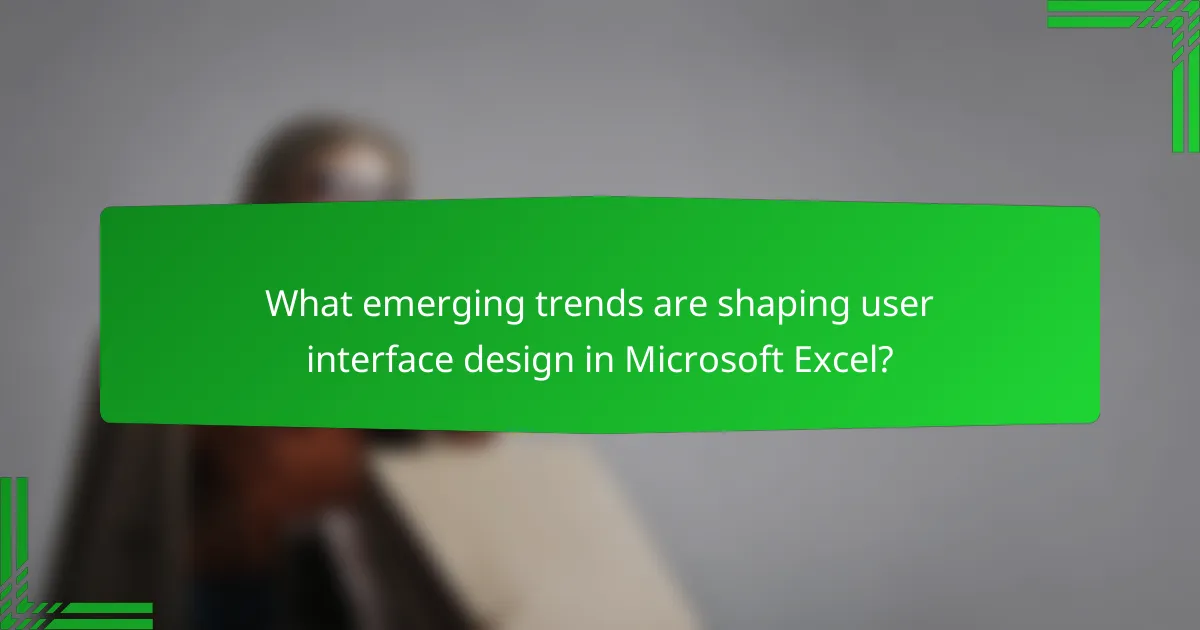
What emerging trends are shaping user interface design in Microsoft Excel?
Emerging trends in user interface design for Microsoft Excel focus on enhancing learning efficiency, accessibility, and user engagement. These trends include the integration of artificial intelligence, improved accessibility features, and a more intuitive layout that caters to diverse user needs.
Artificial Intelligence Integration
Artificial intelligence (AI) is increasingly being integrated into Microsoft Excel to streamline data analysis and enhance user experience. Features like Excel’s Ideas tool leverage AI to provide insights and suggest data visualizations, making it easier for users to interpret complex datasets.
AI-driven functionalities can significantly reduce the time users spend on repetitive tasks, allowing them to focus on more strategic decision-making. For instance, predictive analytics can help users forecast trends based on historical data, improving overall efficiency.
Enhanced Accessibility Features
Accessibility in Microsoft Excel is becoming a priority, ensuring that users with disabilities can effectively utilize the software. Features such as screen reader support, keyboard shortcuts, and customizable color contrasts help create a more inclusive environment.
By adhering to accessibility standards like the Web Content Accessibility Guidelines (WCAG), Microsoft aims to provide a user-friendly experience for everyone. Users should regularly check for updates that enhance accessibility options to stay compliant and improve usability.
Intuitive Layout and Design
The design of Microsoft Excel is evolving towards a more intuitive layout that simplifies navigation and enhances user engagement. This includes a cleaner interface with contextual toolbars that adapt based on user actions, reducing clutter and improving focus.
Users can benefit from familiarizing themselves with the new layout to maximize productivity. Utilizing features like the Quick Access Toolbar allows users to customize their workspace, making frequently used tools readily available.